A Kanban Board visualizes processes and workflows.
1. Select the Kanban view in the board settings
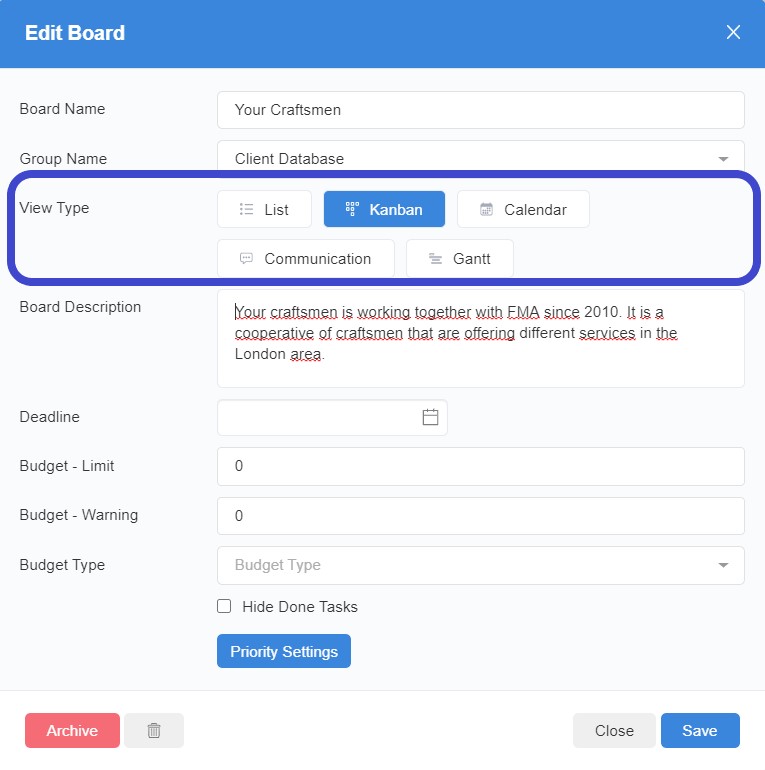
2. All tasks, you own and those of other users are displayed in the Kanban view
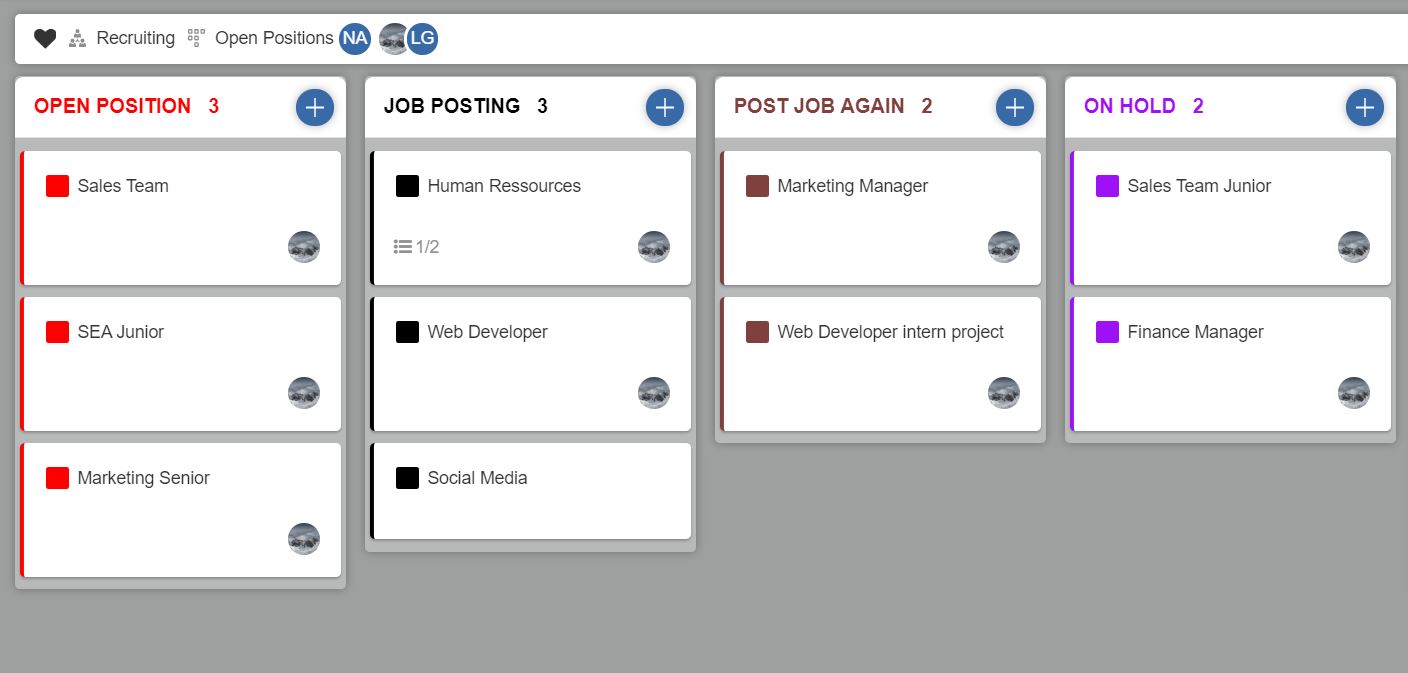
3. All tasks can be moved to the respective priority depending on their processing status
4. To rename columns click on the header of the priority and change name and color of the priority (priority settings)

5. In the Priority Settings window you can add more priorities by clicking on the Add Customer Priority button

6. Add a new task to a Kanban Board by clicking on the plus sign next to the header of the priority

7. Over the settings (click on the gear wheel in the upper board menu bar) you can make the following individualizations:
