You can assign a new role to a user via the group or user settings. Per group the roles can be assigned individually.
There are three ways to access the role assignments in the group settings
1. Click on the gear of the desired group in the left menu bar

2. Beyond Members you can use the cogwheel to change the role of the user or delete the user completely from the group.
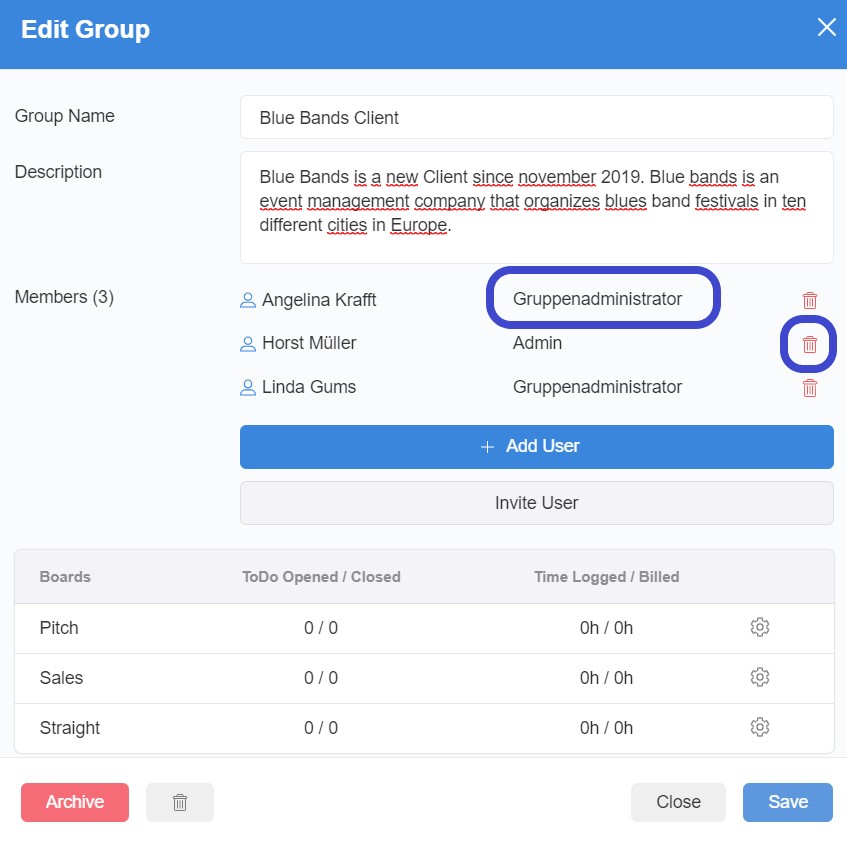
The second way is as follows:
1. Select the item Manage Groups from the user settings, which can be found in the top right-hand corner of the top menu bar
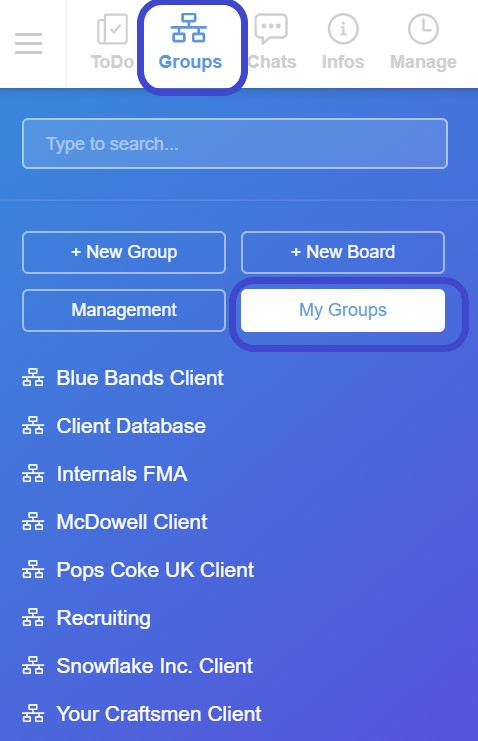
2. On the right side of each group there is a user icon (Set Group)
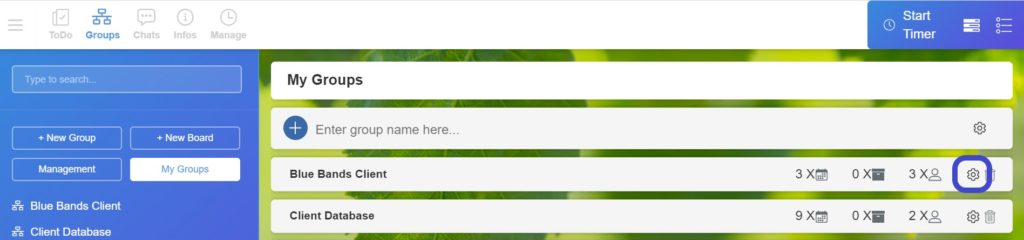
3. Click on the icon to open the group setting
4. The role can be assigned as described above
The default role of a user can be defined and changed via the user settings:
1. Select the item User Management from the user menu, which can be found in the down left corner of the upper menu bar
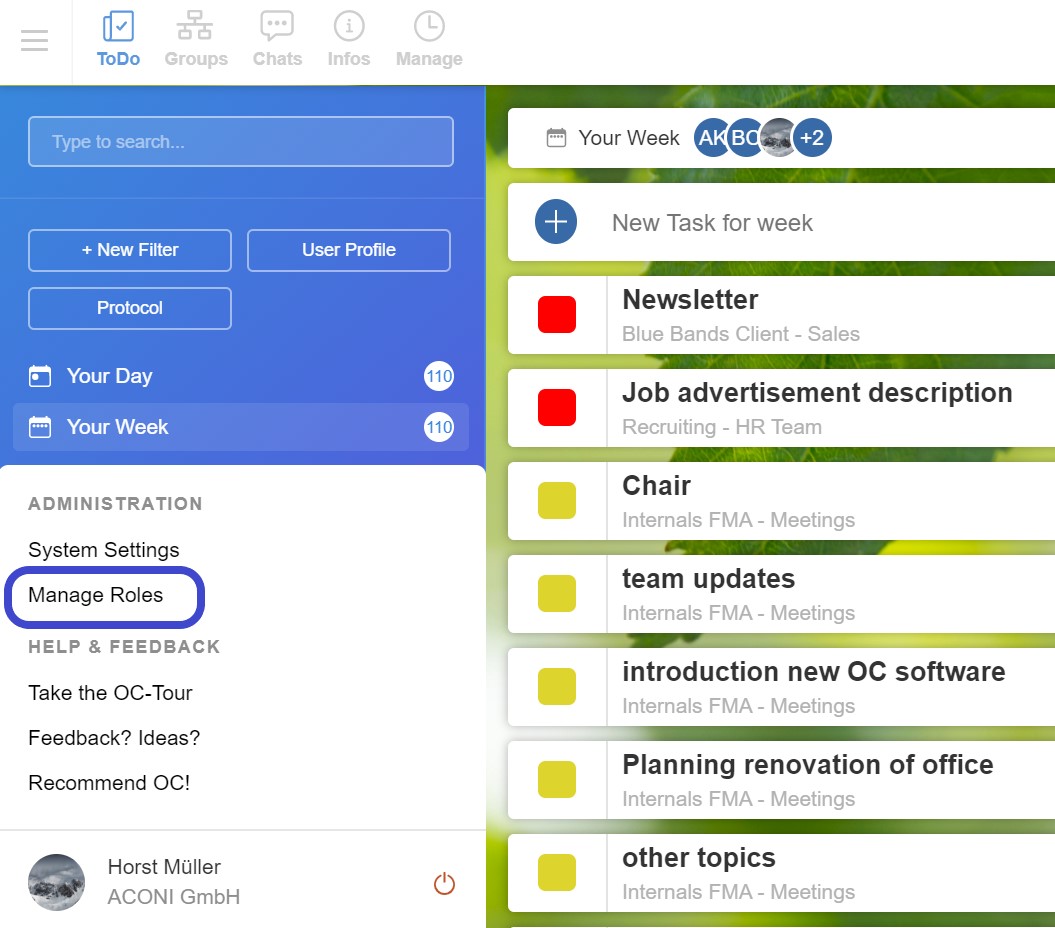
2. Click on the right side on the gear wheel of the desired user

3. The user settings open. At the end of the view you can assign groups to the user and assign or change the role.
