You can add a user to a new group via the group- or usersettings. Per group the roles can be assigned individually.
There are three ways to access the role assignments in the group settings.
The first way:
1. Click on the gear of the desired group in the left menu bar

2. Add existing users of OC by clicking on the "add_user" button and add the desired user
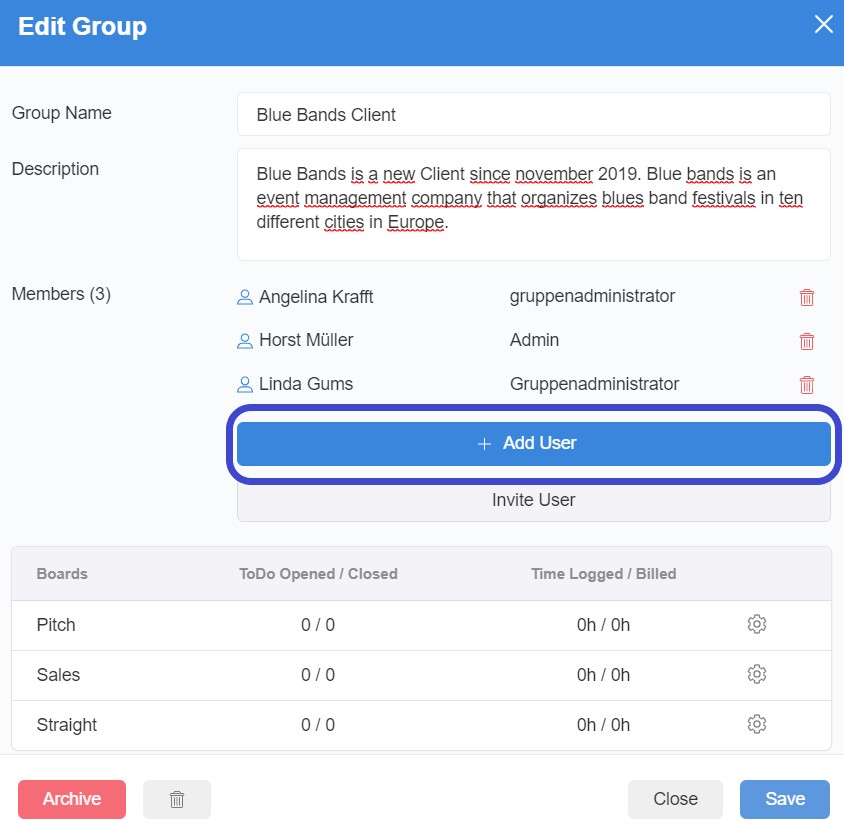
3. You can now assign the user to a role for the group or remove him or her from the group
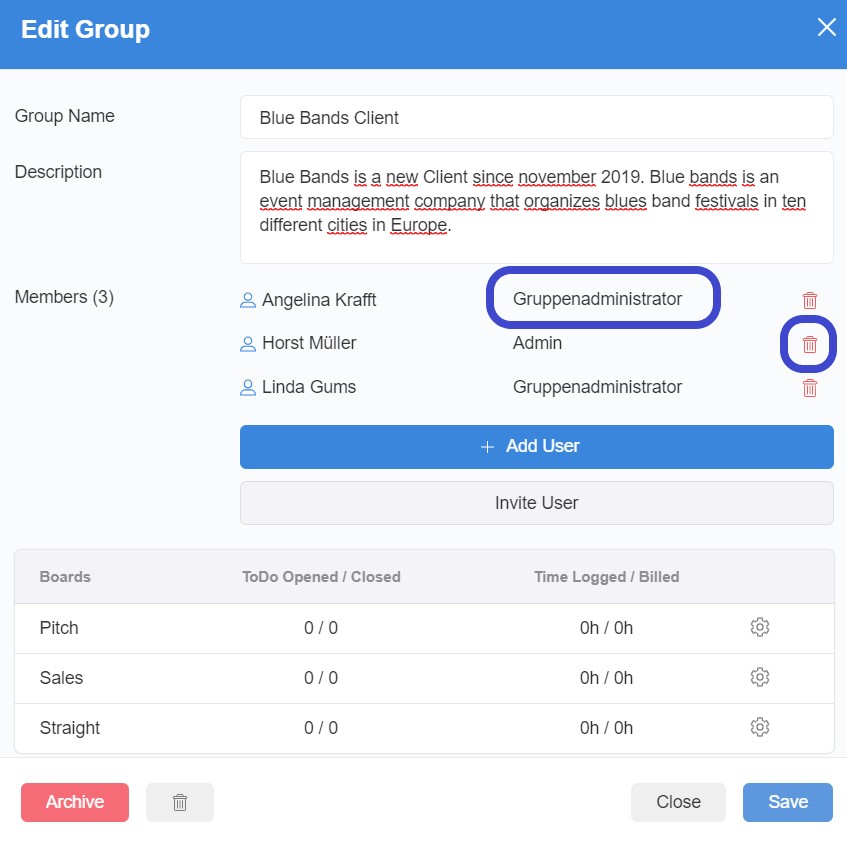
4. To invite a not yet registered user, click on "Invite user"
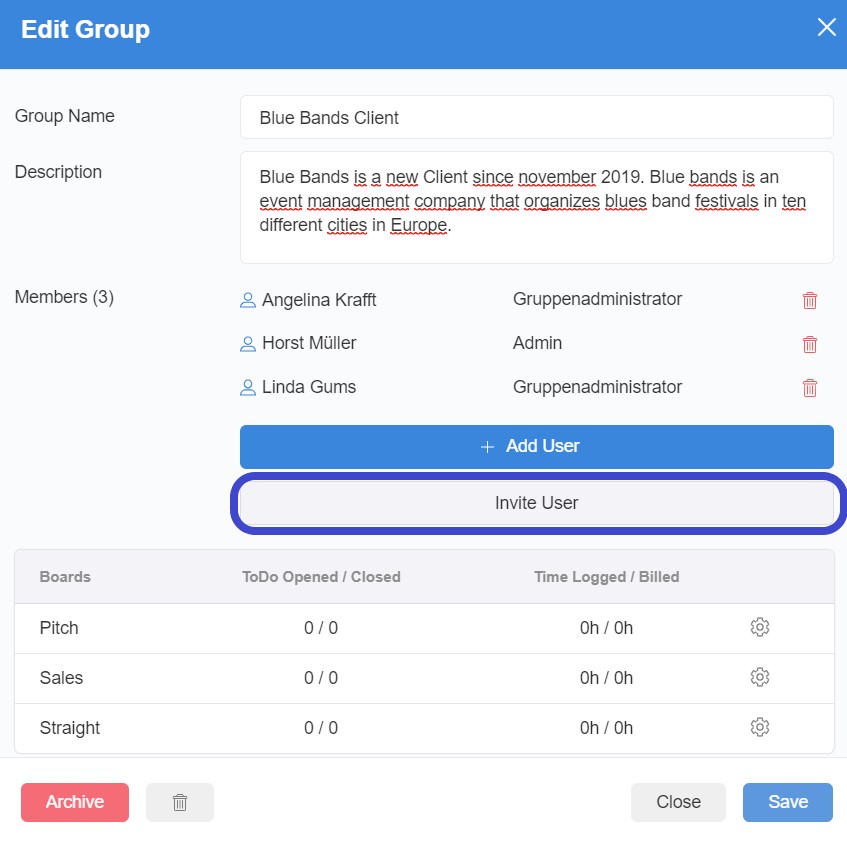
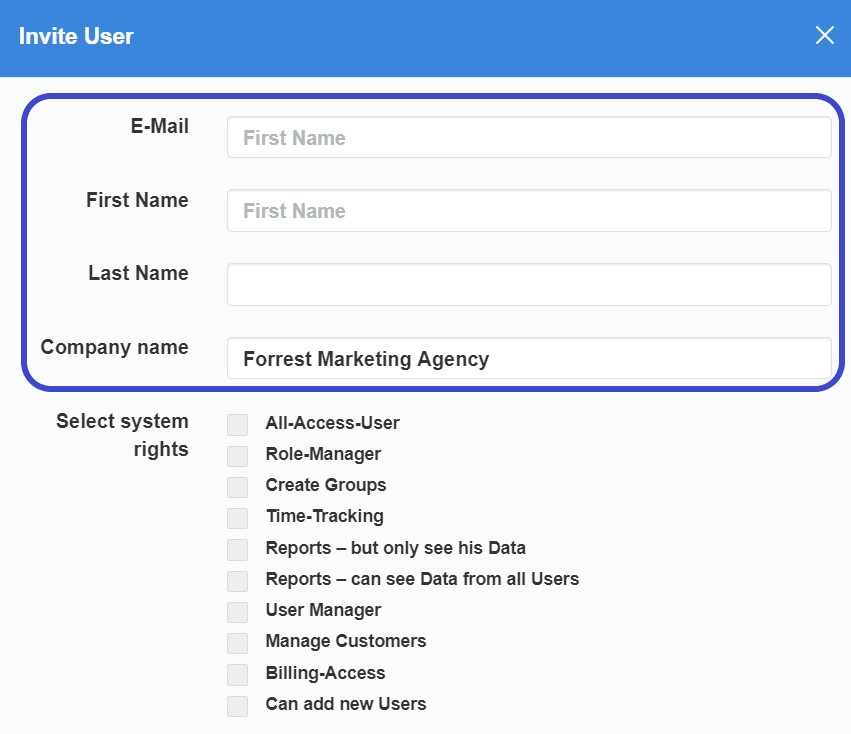
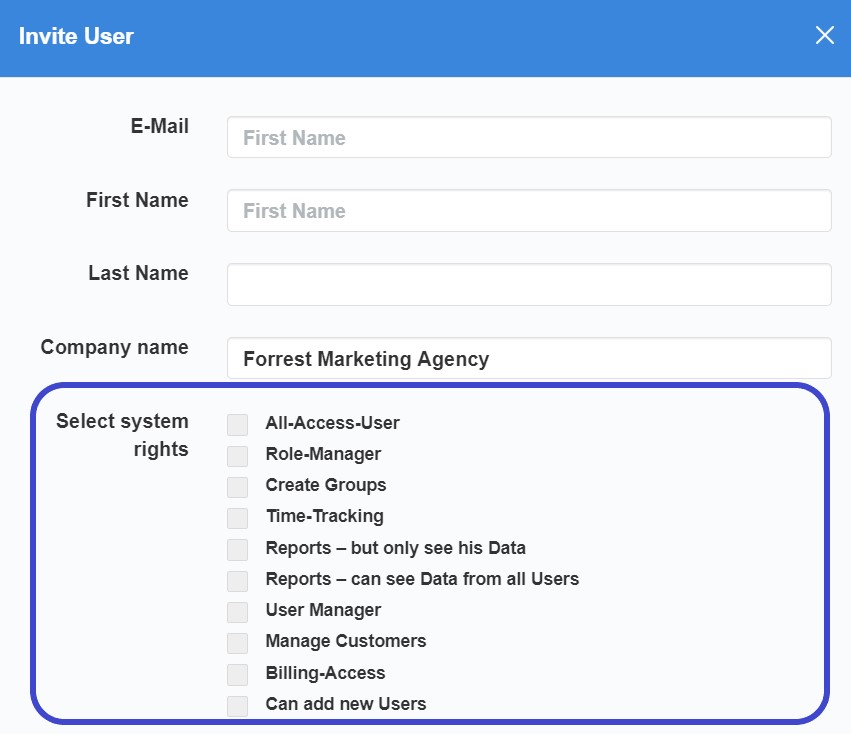
The second way is as follows:
1. Select the item "Manage Groups" from the user settings, which can be found in the top right-hand corner of the top menu bar

2. On the right side of each group there is a user icon (Set Group)

3. Click on the icon to open the group setting
4. The user can be assigned as described above
The third way via the user administration:
1. Select the item "User Management" from the user menu, which can be found in the top right-hand corner of the top menu bar

2. Click on the right side on the gear wheel of the desired user

3. The user settings open. At the end of the view you can assign groups to the user and assign or change the role.
